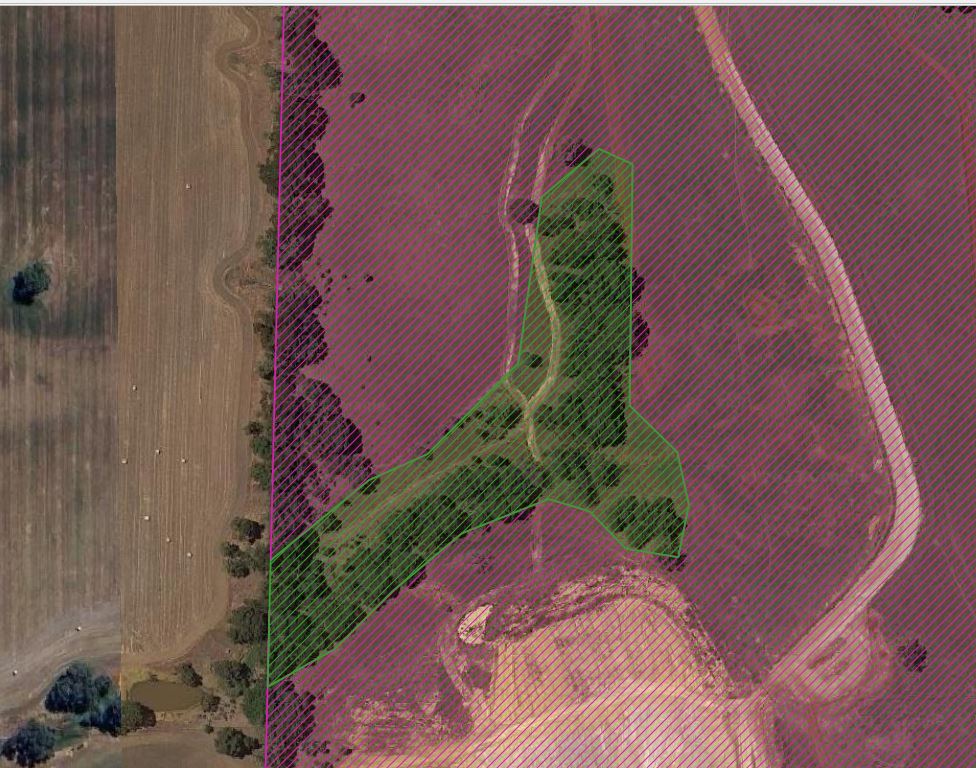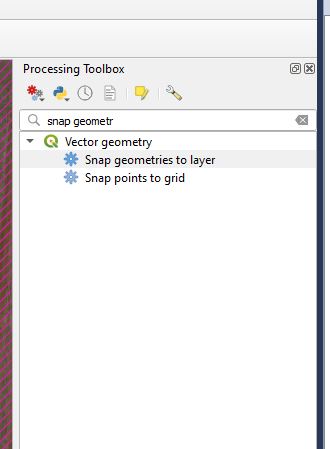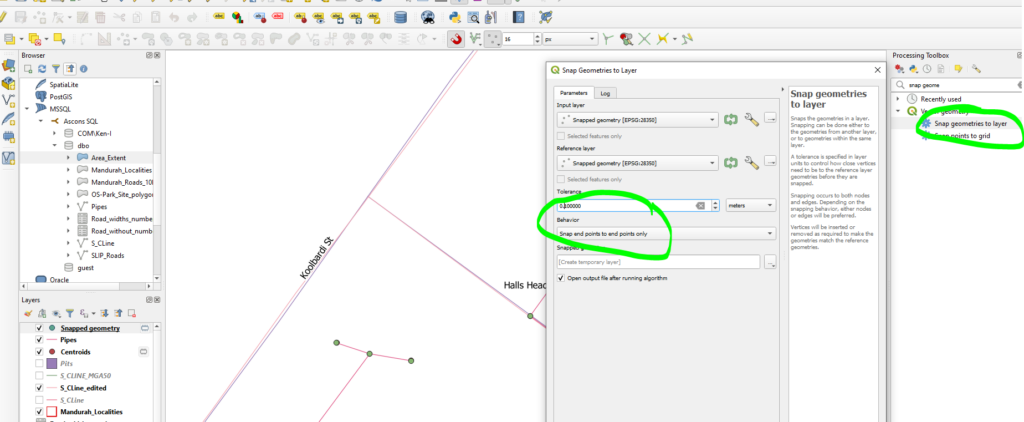Change the Levels of Features in the same Layer in QGIS
We will move a feature above/below another feature in the same layer in QGIS. In this example we want to move the green hatched polygon above the pink hatched polygon.
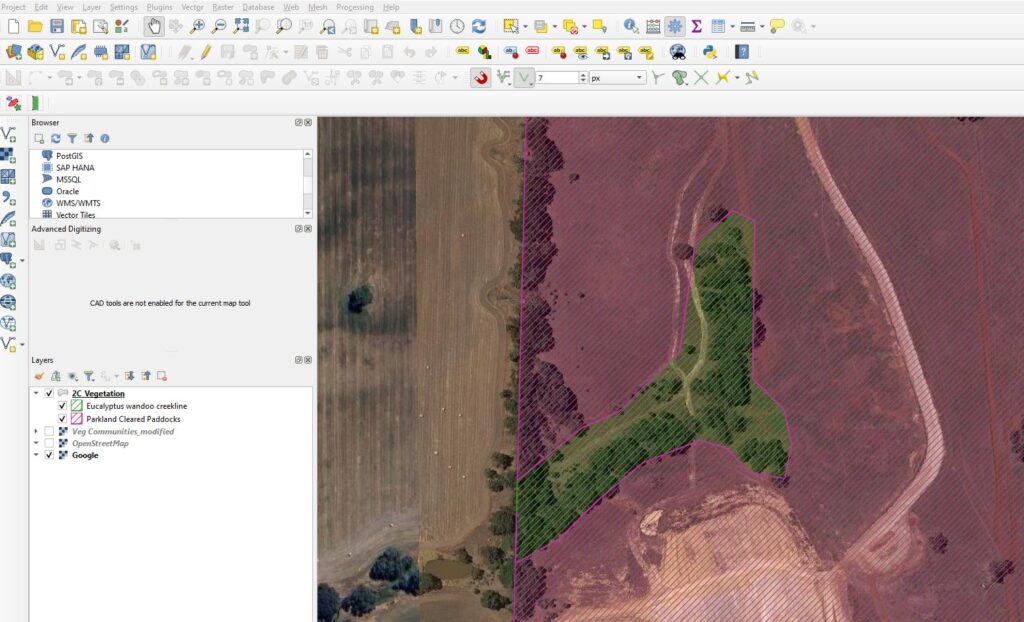
Open the properties for the layer and go to the Advanced drop down.
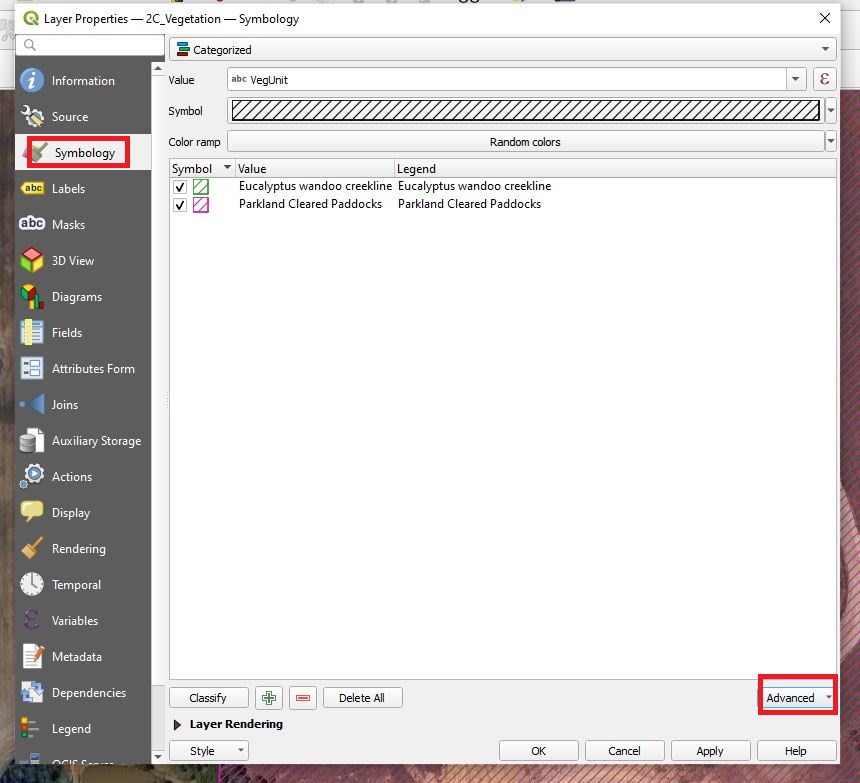
Change the level number of the features you want to move above a higher number than the features you want to move below.
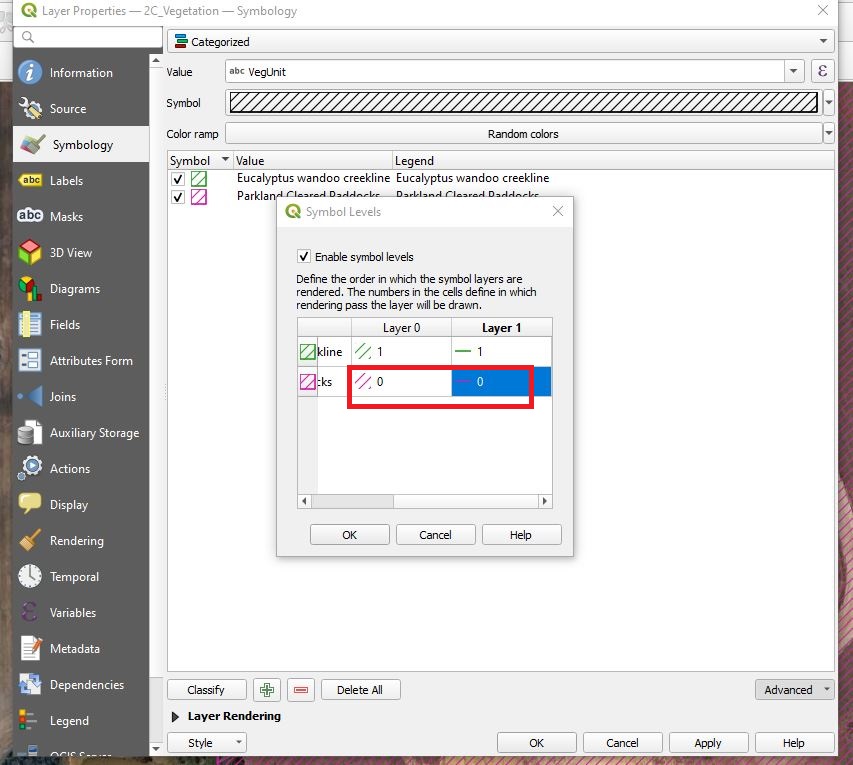
In this example, Layer 0 column refers to the hatching pattern, and the Layer1 column refers to the outline of the polygon. Click apply and the features order will rearrange.